Description Develop an Excel® application support checklist based on the learning team discussion points. This activity should be completed in Microsoft® Excel®and submitted as an Excel® spreadsheet. Fill in your spreadsheet with content for each of the five issues, symptoms, and resolutions. Format your assignment as an Excel® spreadsheet as follows: Use three columns (A,B,C). Format each column width to 50. Format all cells in these columns as text. Set all cells to Wrap Text. In the first row, merge and center all cells to create your title. Bold text, Light Gray fill color for cell, and set text size to 16. In the second row, title your columns as follows in Bold text: Issue (Column A) Symptoms (Column B) Resolution (Column C) The discussion is as follows:> It would appear that we are required to discuss frequent errors that occur while working with Microsoft Excel. One of the first errors that come to mind for me is the ####### error. This error has an easy solution. The cause of this error is that the column width is not wide enough to display everything entered into the cell. To fix this error, simply double click on the right edge of the column which will automatically expand the column width to the correct size to allow for everything within the cell to be displayed. Does anyone else know of a common error in Excel? > 1. ###### error.a. The column is not wide enough to display all the characters in a cell.b. Extend the width of the column.2. # Div/0! error.a. Excel displays this error when a number is divided either by zero (0) or an empty cell.b. Change the divider to a value that is not equal to 0.3. #Name? error.a. The text in a formula is not recognized by Excel.b. This is caused by misspelling of function names.c. For instance =su(A1:A7) will result in the #Name? error.d. Correct the error by entering =sum(A1:A7).4. #Value! error.a. This error will be displayed if the formula includes cells that contain different data types.b. = B1(85) + B2(75) +B3(data) will result in the #Value! error message.c. Replace B3(data) with a numeric value and the error will be corrected.5. #REF! errora. The error will be displayed when a cell reference is not valid. Deleting cells that were referred by other formulas will cause this error.b. Refer the cells to the correct ranges and the error will be corrected.6. #NUM! error.a. The formula or function contains invalid numeric values.b. Using $ ,% symbols with the number can result in this error.7. #NULL error.a. Excel displays this error when you specify an intersection of two areas that do not intersect (cross).b.
Description Develop an Excel® application support checklist based on the learning team discussion points
How it works
- Paste your instructions in the instructions box. You can also attach an instructions file
- Select the writer category, deadline, education level and review the instructions
- Make a payment for the order to be assignment to a writer
- Download the paper after the writer uploads it
Will the writer plagiarize my essay?
You will get a plagiarism-free paper and you can get an originality report upon request.
Is this service safe?
All the personal information is confidential and we have 100% safe payment methods. We also guarantee good grades

Order a plagiarism free paper now. We do not use AI. Use the code SAVE15 to get a 15% Discount
Looking for help with your ASSIGNMENT? Our paper writing service can help you achieve higher grades and meet your deadlines.
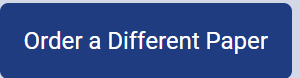
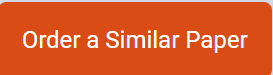
Why order from us
We offer plagiarism-free content
We don’t use AI
Confidentiality is guaranteed
We guarantee A+ quality
We offer unlimited revisions

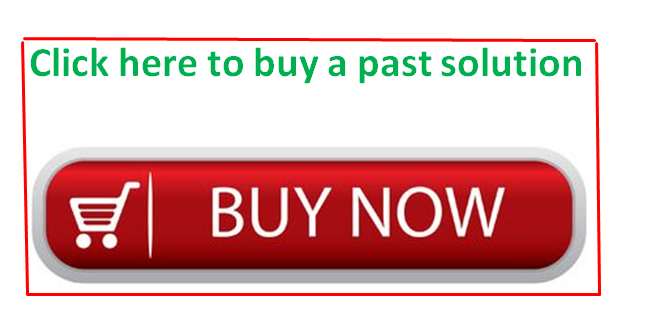
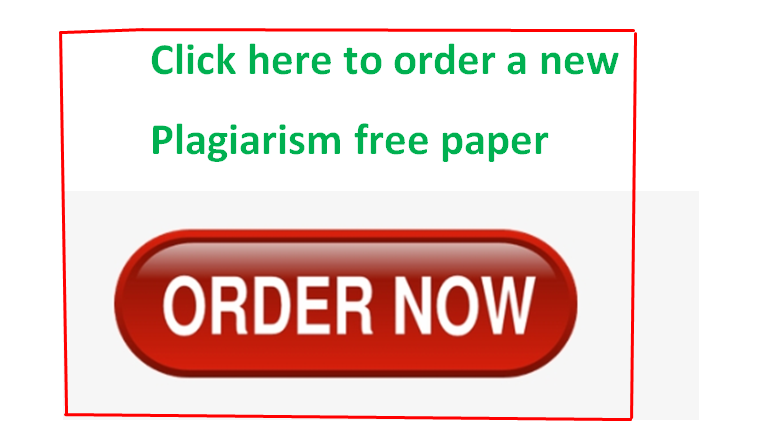
Recent Comments